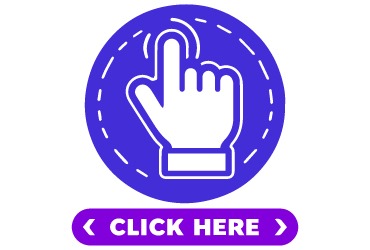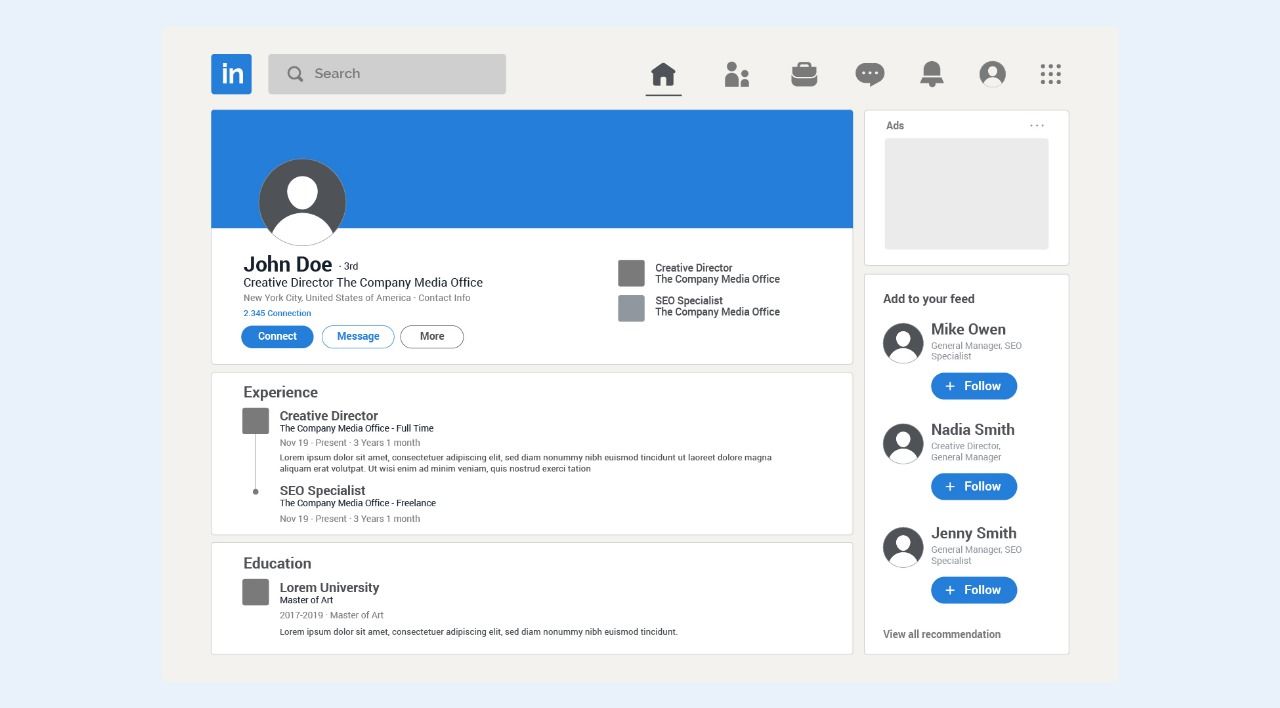
Overview
LinkedIn is the go-to platform for job seekers and professionals looking to grow their careers. With over 900 million users worldwide, it has become a digital résumé, networking hub, and recruitment tool all in one. But did you know you can actually upload your CV directly to your profile? Learning how to add a resume in your LinkedIn profile can make it easier for recruiters and employers to notice your qualifications instantly. In this blog, we’ll walk through step-by-step methods to upload CV to LinkedIn profile, how to attach resumes on LinkedIn job applications, and even ways to share LinkedIn resume PDF with your network.
Key Points:
Upload your resume directly when applying for jobs with Easy Apply.
Save your LinkedIn profile as a PDF resume to share with recruiters.
Keep resumes updated, use PDF format, and align details with your profile.
Add industry keywords for better visibility in recruiter searches.
Avoid generic resumes, outdated info, and Word file uploads.
Why Add Your Resume to LinkedIn?
Before we dive into the steps, it’s important to understand the benefits:
- Increases visibility: Recruiters browsing your profile can easily download your resume.
- Saves time: When applying for jobs, you don’t have to re-upload documents repeatedly.
- Professional impression: A polished resume attached to your profile boosts credibility.
- Networking opportunities: You can quickly share your resume when connecting with potential employers or clients.
Simply put, adding your resume to LinkedIn makes it easier to showcase your expertise and land new opportunities.
If you’re starting out, you may also want to check our guide on resume format for fresher teachers
Method 1: Upload CV to LinkedIn Profile (Featured Section)
The Featured Section of LinkedIn allows you to display important documents, links, or media. Here’s how to use it to add your resume:
- Go to your LinkedIn profile.
- Scroll down to the Featured section.
- Click on the “+” (Add) icon.
- Select “Add Media”.
- Upload your resume file (PDF or DOC format).
- Add a description or title such as “Download My Resume”.
This method ensures your resume is visible to anyone who visits your profile. It’s a great way to attach a resume on LinkedIn for networking purposes.
Method 2: Upload Resume When Applying for Jobs on LinkedIn
Another way to use your resume is by attaching it directly to job applications. LinkedIn has an Easy Apply feature that allows you to upload resumes for each application.
Steps:
- Search for jobs on LinkedIn using the Jobs tab.
- Click on a job listing with the Easy Apply option.
- Fill in the required fields.
- Click Upload Resume and select your file.
- Submit your application.
LinkedIn also stores your uploaded resumes so you can reuse them for future job applications. This is one of the most common ways to upload a CV to a LinkedIn profile when actively job hunting.
Make sure your resume summary stands out. Here’s a quick guide on writing the best summary for a resume
Method 3: Share LinkedIn Resume PDF
If you want more control over how your resume is shared, you can create and distribute a LinkedIn resume PDF. Here’s how:
- Go to your profile page.
- Click the “More” button (below your headline).
- Select “Save to PDF”.
- LinkedIn will automatically generate a resume-style PDF of your profile.
This is a quick and professional way to share LinkedIn resume PDF with recruiters via email or messaging. You can also attach this file when applying outside of LinkedIn.
Best Practices for Adding Your Resume to LinkedIn
Simply uploading your resume isn’t enough. To make the most impact, follow these best practices:
1. Use the Right Format
Always upload your CV in PDF format. It ensures the formatting stays consistent across different devices.
2. Keep It Updated
Whenever you update your work experience or skills, refresh your uploaded resume. Outdated resumes can create a negative impression.
3. Match Resume With Your Profile
Your resume and LinkedIn profile should tell the same story. Ensure the dates, job titles, and skills align.Learn more about what to write in the “About Me” section of your resume
4. Customize for Different Jobs
When applying, tailor your resume for the role. LinkedIn allows you to upload multiple resumes, so use versions that highlight the most relevant skills.
5. Highlight Keywords
Recruiters search for candidates using keywords. Make sure both your profile and resume include relevant industry terms.
Common Mistakes to Avoid
- Uploading a generic resume: Customize it for your field and highlight strengths.
- Ignoring privacy settings: If you don’t want everyone downloading your resume, consider limiting visibility.
- Leaving out key details: Your LinkedIn resume should include essential information like contact details, achievements, and measurable results.
- Uploading in Word format: Avoid DOC files that can look unprofessional or lose formatting.
For more clarity, see our guide on the difference between a CV and a resume
Conclusion
LinkedIn is more than just a professional networking site it’s also a powerful job search tool. Knowing how to add a resume in your LinkedIn profile gives you an advantage by making your qualifications easily accessible to recruiters.
Whether you upload a CV to LinkedIn profile, attach a resume on job applications, or share a LinkedIn resume PDF, the key is to present a polished and updated version of your professional story.
Note:Tools like our CV Circle Resume Builder can help you create a professional resume that looks great and is ready to share on LinkedIn.